Sharing Files and Folders Using the Computer Apps
Sharing pictures and files with others is one of the most popular features of PhotoSphere. Before we get started, it is important to understand the difference between sharing files and inviting others to join your PhotoSphere under a sub-account. File sharing is done through sending links while inviting sub-accounts is done by adding sub-account users to a shared album.
Note: The computer apps cannot be used to invite people as sub-accounts on your PhotoSphere. This must be done using the phone app. Also, shared albums with sub-account users is managed through the phone app.
Sharing Files or Folders Using the Computer App
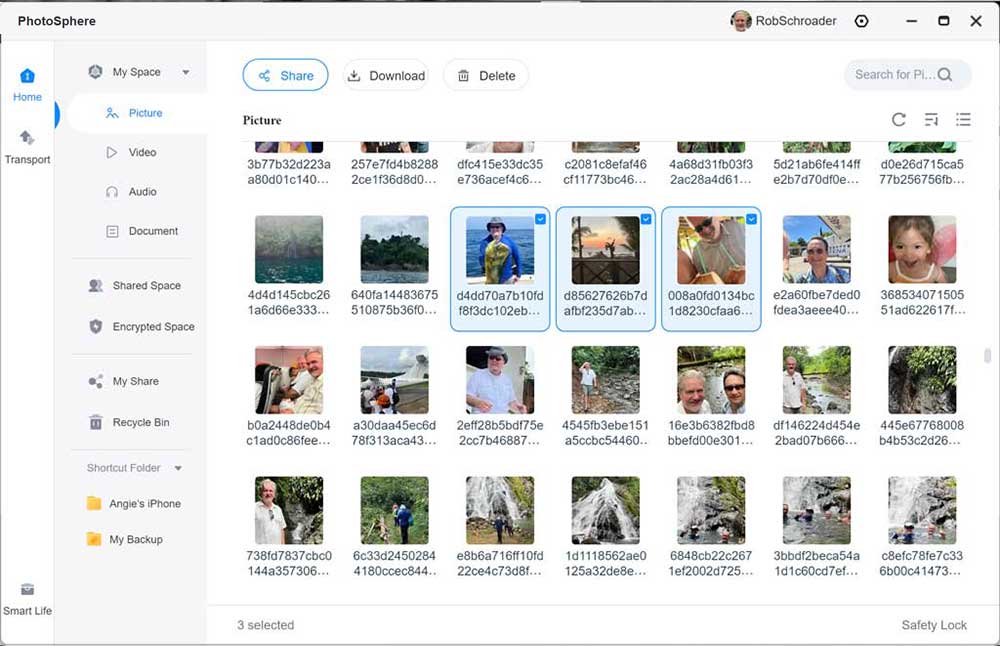
There is one simple way to share files or folders using the GetPhotoSphere computer app:
- Select the file(s) or folder(s) you wish to share and click the “Share” button.
- Choose how long the link should be active and click the “Create Link” button.
- The link will be copied to your clipboard where you can paste it into an email or messaging program to send to whoever you want to share with.
How to Select files or Folders:
You can view files by type by clicking on the category in the left navigation panel. You can also click on the “My Space” button to view backed up data by folder.
To select one or more files/folders, hover over the file or folder and click the box in the upper-right corner. You can select as many files/folders as you want. Once selected, you can Share, Download, or Delete the files/folders.