Formatting PhotoSphere Drives
If you are replacing the storage drive on your PhotoSphere or your drive wasn’t formatted when you received it, follow these instructions on how to format your drive:
1. From the Home page, tap on the “my” button.
2. Tap on the “Space” button.
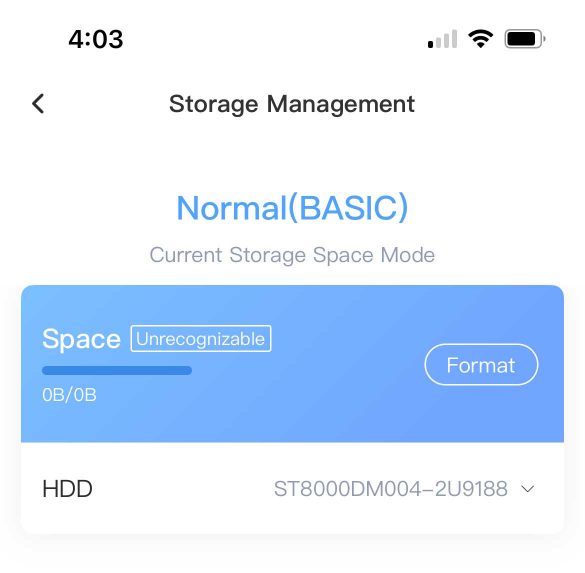
If you see a message about formatting the drive similar to the image above, move to step 3.
3. Tap the “Format” button.
4. Type “Clear all data” to confirm formatting and tap OK.
Note: Formatting will erase all data. Make sure all data is backed up before you format drives with data on them.
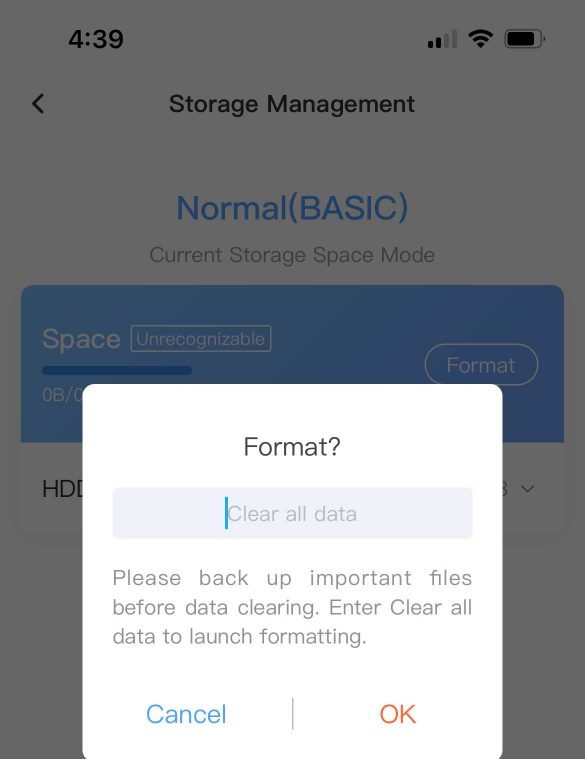
The drive will format. When formatting is complete, you can start backing up your data from your devices.
Note: The backup settings for your devices will revert to default. You must turn on automatic backups again after formatting the drive.