How To Clear Photo Storage On iPhone
Running out of photo storage on your iPhone can be frustrating, especially when you want to capture a new memory. Fortunately, there are effective ways to clear photo storage without losing your precious pictures. In this guide, we’ll explore several methods to free up space on your iPhone, including utilizing photo sticks like Photosphere, which allow you to increase your photo storage so you aren’t forced to delete photos or clear storage.
Assess Your Photo Storage
The first step in managing your photo storage is to understand what is taking up space. Go to Settings > General > iPhone Storage and look for the Photos app. Here, you’ll see how much space your photos and videos are consuming. This will help you identify the extent of the problem and decide on the best course of action.
Optimize Photo Storage
One of the easiest ways to manage your photo storage is by enabling the Optimize iPhone Storage feature. This feature stores full-resolution photos and videos in iCloud while keeping smaller, optimized versions on your device. To enable this:
- Go to Settings > Photos.
- Select Optimize iPhone Storage.
This will free up significant space on your iPhone while still allowing you to access all your photos and videos. However, ensure you have enough iCloud storage to accommodate your full-resolution photos and videos.
Delete Unnecessary Photos and Videos
Reviewing and deleting unnecessary photos and videos can free up a lot of space. Here are some tips to streamline this process:
- Screenshots: Go through your screenshots and delete the ones you no longer need. They can accumulate quickly and often aren’t needed long-term.
- Duplicates: Use third-party apps like Gemini Photos or Remo Duplicate Photos Remover to identify and delete duplicate photos. These apps can save you a lot of time by quickly scanning and sorting through your library.
- Old Videos: Videos take up much more space than photos. Review and delete any old videos that you don’t need to keep. Consider transferring important ones to a computer or external storage.
Use a Photo Stick Like Photosphere
Instead of deleting your precious memories, consider using a photo stick like Photosphere. This device allows you to transfer and store your photos and videos externally, freeing up space on your iPhone. Here’s how Photosphere can help:
- Plug and Play: Simply connect Photosphere to your iPhone using the appropriate adapter.
- Backup Your Media: Use the companion app to select and transfer photos and videos from your iPhone to Photosphere.
- Free Up Space: Once your media is safely backed up, you can delete the originals from your iPhone, freeing up substantial storage space.
Photosphere not only helps you manage storage but also ensures your memories are safely backed up, reducing the risk of data loss. It’s an excellent solution for those who prefer to keep their photos accessible without cluttering their device.
Clear Recently Deleted Album
When you delete photos and videos, they aren’t immediately removed from your iPhone. They go to the Recently Deleted album, where they remain for 30 days. To permanently delete them and free up space:
- Open the Photos app.
- Go to Albums > Recently Deleted.
- Tap Select and then Delete All.
This step ensures that the deleted items are not still occupying space on your device.
Manage Burst Photos
Burst photos can take up a lot of space. Review your burst photos and keep only the best shots:
- Open the Photos app.
- Go to Albums > Bursts.
- Select a burst photo and tap Select to choose the best shots.
- Tap Done and then Keep Only [#] Favorites.
By doing this, you can save storage while keeping the best moments captured in burst shots.
Use iCloud Photo Library
iCloud Photo Library is another effective way to manage your photo storage. By enabling iCloud Photo Library, your photos and videos are automatically uploaded to iCloud, freeing up space on your iPhone. To enable this:
- Go to Settings > [your name] > iCloud > Photos.
- Enable iCloud Photos.
This will ensure your photos and videos are stored safely in the cloud, accessible from any device, and will help reduce the storage burden on your iPhone. Be mindful of your iCloud storage plan, as you may need to upgrade to accommodate your entire photo library.
Transfer Photos to a Computer
Transferring photos and videos to a computer is a straightforward way to free up space on your iPhone. Connect your iPhone to your computer and use the appropriate software (Photos app on macOS or File Explorer on Windows) to transfer and back up your photos. After transferring, you can delete them from your iPhone.
Utilize Third-Party Storage Solutions
Apart from Photosphere, there are other third-party storage solutions like Google Photos, Dropbox, and OneDrive. These services offer additional storage options and can automatically back up your photos and videos. By regularly uploading your media to these platforms, you can keep your iPhone storage under control.
Regularly Review and Clean Up
Make it a habit to regularly review your photo library and clean up unnecessary items. Set a reminder to do this monthly or quarterly, so your photo storage doesn’t become unmanageable. Regular maintenance can prevent storage issues and ensure your device runs smoothly.
Efficiently Manage Your Photo Storage on iPhone
Clearing photo storage on your iPhone doesn’t have to mean losing valuable memories. By assessing your storage, optimizing photo storage, deleting unnecessary photos and videos, and using solutions like the Photosphere photo stick, you can efficiently free up space on your iPhone. This ensures you always have enough room for new memories, apps, and updates without the frustration of running out of storage. Regular maintenance and smart storage solutions can keep your device running smoothly and your memories intact.