How to Share Photo Albums on iPhone
Sharing photo albums on your iPhone is a great way to keep friends and family connected to your latest adventures, memories, and special moments. Apple offers several convenient methods for sharing photos, each with its own unique benefits and limitations. Understanding these options will help you choose the best method for your needs. Additionally, we’ll explore how using a photo stick like Photosphere can simplify and enhance the photo-sharing experience, especially when sharing across different devices.
Using iCloud Photo Sharing
iCloud Photo Sharing is a popular feature among Apple users. It allows you to create shared albums that can be viewed and contributed to by anyone you invite. To get started, you need to enable iCloud Photo Sharing in your settings. Navigate to Settings, tap on your name at the top, and go to iCloud, then Photos. Ensure that Shared Albums is toggled on.
Creating a shared album is straightforward. Open the Photos app, go to the Albums tab, and tap the plus icon to create a new album. Select New Shared Album, give it a name, and invite people by entering their email addresses or phone numbers. Once your album is set up, you can add photos by selecting the album, tapping the plus button, and choosing the photos you want to include. Your invitees will receive notifications and can view, comment, and add their own photos to the shared album.
iCloud Photo Sharing is convenient for those within the Apple ecosystem, but it has its limitations. Photos are stored in the shared album at a lower resolution to save space, and non-Apple users cannot easily participate. Additionally, iCloud storage limits can be a hindrance if you have a large number of photos.
Sharing via AirDrop
For quick and easy sharing with nearby Apple devices, AirDrop is an excellent choice. This feature allows you to transfer photos wirelessly between iPhones, iPads, and Macs. To use AirDrop, open the Control Center by swiping down from the top-right corner of the screen on newer iPhones, or up from the bottom on older models. Press and hold the network settings card, tap AirDrop, and select whether you want to share with Contacts Only or Everyone.
To share photos, open the Photos app, select the album or photos you want to share, tap the share icon, and choose AirDrop. Then, select the nearby device you want to send the photos to. AirDrop is ideal for quick transfers without the need for internet access, but it’s limited to Apple devices and only works at close range.
Sharing via Messages or Email
For broader sharing options, you can send photo albums via Messages or Email. This method is effective for sharing photos with anyone, regardless of the device they use. To share via Messages, open the Photos app, select the album or photos you want to share, tap the share icon, and choose Messages. Enter the recipient’s contact, add a message if desired, and send.
Sharing via Email follows a similar process. Select the photos, tap the share icon, and choose Mail. Enter the recipient’s email address, add a subject and message, and send. While Messages and Email are versatile options, they may not be practical for sharing large numbers of photos due to file size limitations.
Introducing Photosphere: A Versatile Solution
While Apple’s built-in sharing methods are useful, they each come with certain restrictions, particularly when it comes to sharing large volumes of photos or sharing with users across different platforms. This is where Photosphere can offer a more comprehensive solution.
Photosphere is a photo stick designed to make saving and sharing photos easy, regardless of the devices involved. Unlike iCloud Photo Sharing and AirDrop, which are confined to the Apple ecosystem, Photosphere works seamlessly with any device that has a USB port or compatible adapter. This means you can share photos with friends and family who use Android devices, PCs, or any other platforms without compatibility issues.
The storage capacity of Photosphere is another significant advantage. Unlike iCloud’s limitations, Photosphere offers various storage options, allowing you to choose the capacity that best suits your needs. Whether you’re sharing a few dozen photos or thousands, Photosphere can handle it all.
Using Photosphere is incredibly simple. Connect it to your iPhone using the appropriate adapter, open the companion app, and start transferring your photos. The app’s user-friendly interface makes managing and sharing photos straightforward and quick. Photosphere also allows you to save photos in their full resolution, ensuring that you maintain the highest quality images.
One of the most notable benefits of Photosphere is its ability to work without an internet connection. This makes it ideal for sharing photos when traveling or in areas with poor connectivity. You can transfer and access your photos anytime, anywhere.
Simplifying Photo Sharing
Photosphere not only simplifies the process of sharing photos but also enhances it by providing cross-platform compatibility and ample storage. Imagine being on vacation, capturing hundreds of photos and videos, and wanting to share them with friends and family who use different devices. With Photosphere, you can transfer your media files to the photo stick, free up space on your iPhone, and then easily share those files with anyone, regardless of the device they use. This eliminates the need to worry about compatibility issues or running out of storage space.
A Comprehensive Photo Sharing Solution
Sharing photo albums on your iPhone can be done through various methods like iCloud Photo Sharing, AirDrop, and Messages or Email. Each method has its advantages, but they also come with limitations, particularly when it comes to compatibility and storage constraints. Photosphere offers a versatile and comprehensive solution, allowing you to save and share your photos across multiple devices effortlessly. With its ease of use, ample storage capacity, and cross-platform compatibility, Photosphere ensures that you can keep all your precious memories safe and easily accessible. Whether you’re sharing with family, friends, or colleagues, Photosphere provides the reliability and performance needed to meet all your photo-sharing needs.